Users quick guide
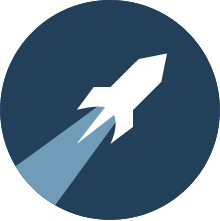
Depending on the configuration edu-sharing can be used for numerous tasks:
- for the (collective) creation and management of (learning) content
- as a cloud drive / repository for learning management systems like Moodle
- as OER search engines
This quick guide focuses on the file management capabilities and the usage of edu-sharing content in Moodle.
Managing Objects and Folders
Users can use edu-sharing to store and manage things like documents, media-files or links to external ressources. We like to call all these things "objects".
Managing objects mostly takes places in the "Workspace". That's how we call the user interface for our cloud storage.
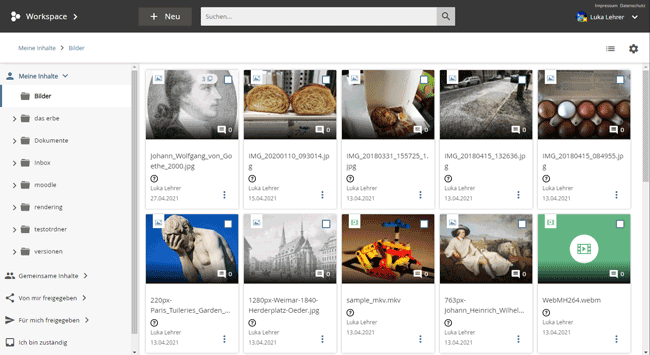
the Workspace
For a better overview objects can be structured in folders - just like in your Windows Explorer or Mac Finder.
Start by creating a folder structure that fits your concept of order. Don't be scared - folders can be renamed or moved around anytime.
Now let's add some objects to your folder structure for example by means of drag&drop.
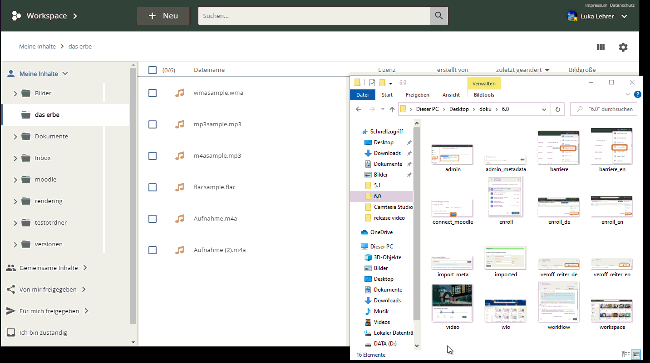
uploading content via drag&drop
The stored content can be enriched with meta data. This information helps you find your objects using our search.
Just like folders you can rename, move and delete objects any time. Our version management facilitates working with your objects.
For convenient work with authoring tools such as Microsoft Word, edu-sharing can be connected to your the computer via WebDAV . This way content can be opened edited and saved again - without the hassle of downloading.
For a regulated cooperation can assign licenses for your content or invite users and groups of users to your content. To give users outside of edu-sharing access to objects, you can simply share the objects via link .
In group folders, you can cooperatively work on content.
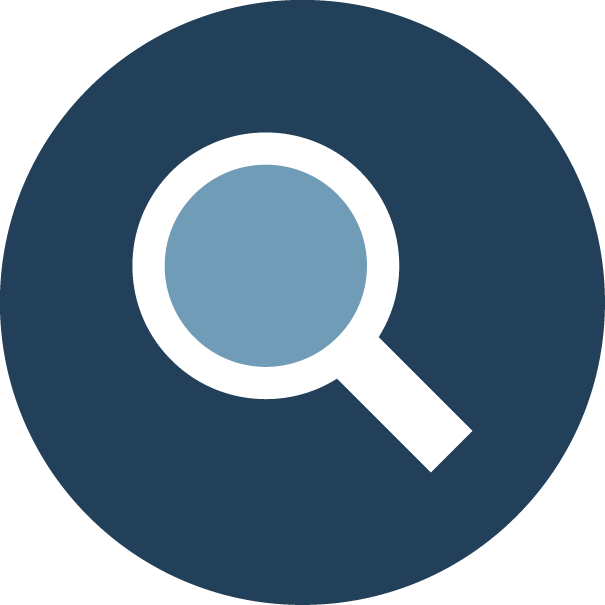
Finding Objects
The edu-sharing search helps you to find content in the repository or connected sources. You are supported by a single and an advanced search.
This tool is widely used as a search engine for educational content and tools.
An example for a public search engine is the OER-search engine of WirLernenOnline.
https://suche.wirlernenonline.de/
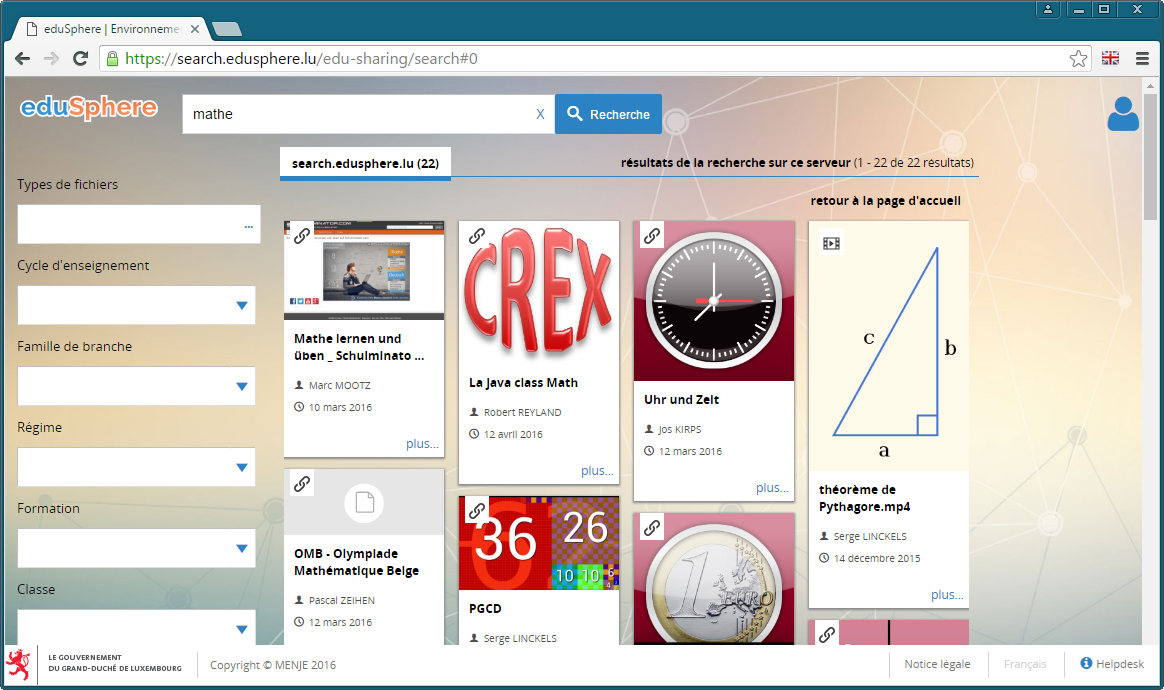
eduSphere search engine
Another place where the search engine is used, is the selection of objects in order to to use them in systems such as Moodle.
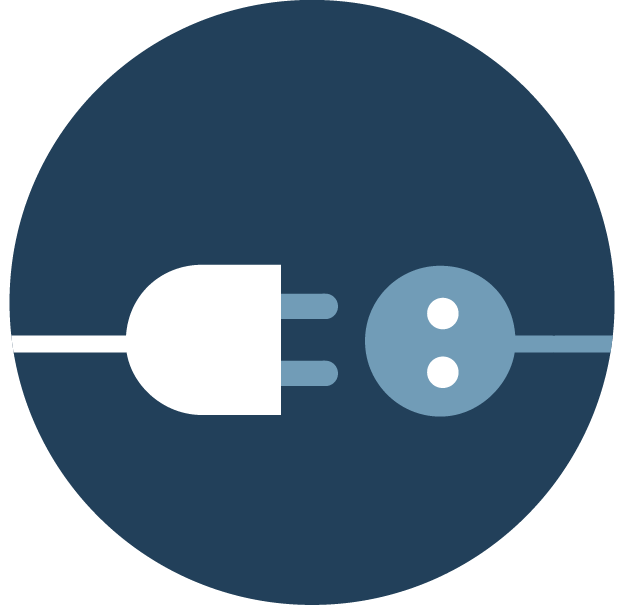
Using edu-sharing Objects in Moodle
After installing the plug-ins for Moodle content from edu-sharing can be used in Moodle . In addition to the use of media our LTI interface lets you integrate tools such Etherpad in your LMS.
The contents can be used as a resource within topics and all WYSIWYG fields.
The integration works just like you are used to in Moodle ("Add material or activity" or via a button in the WYSIWYG editor).
In both cases the edu-sharing search opens and you can easily select from your objects or content of connected sources.
Of course, new items can be uploaded directly when inserting them into Moodle.
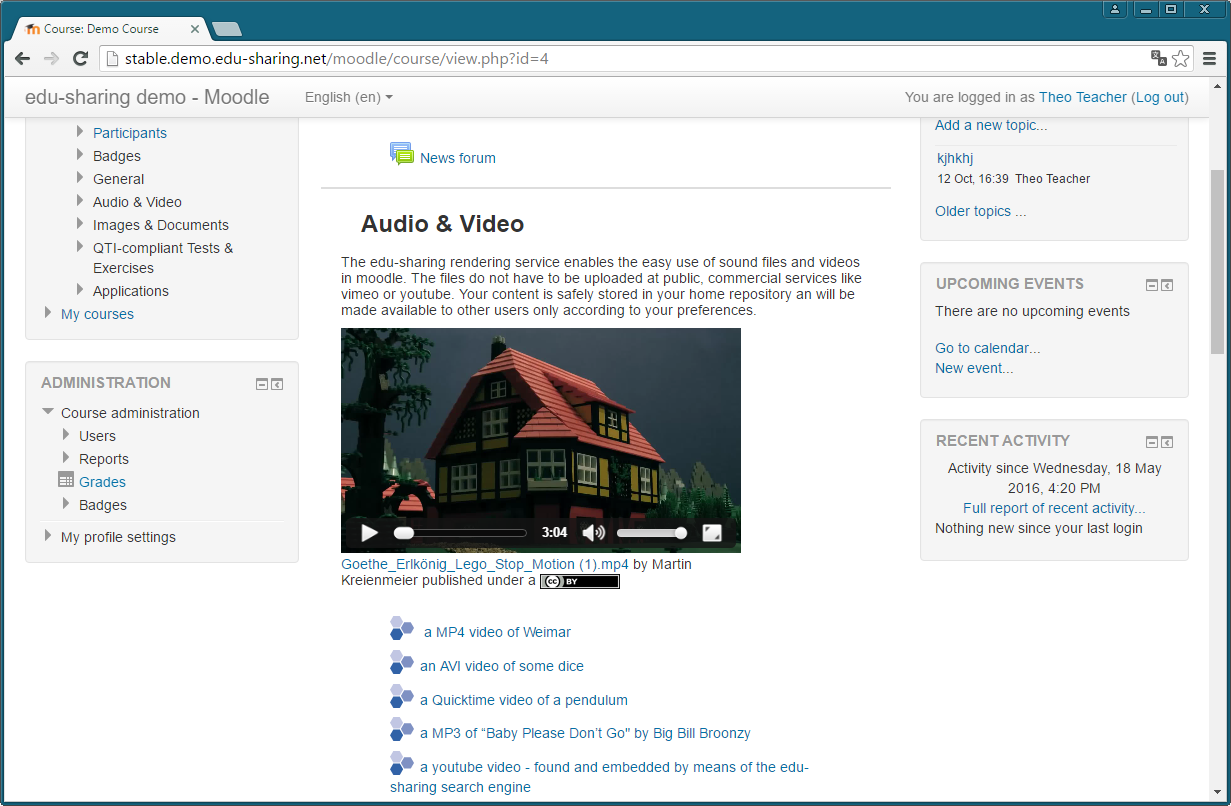
edu-sharing objects linked as a resource and integrated into WYSIWYG fields
