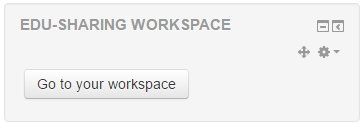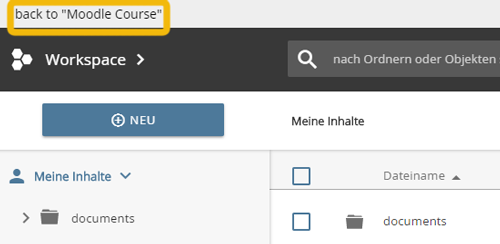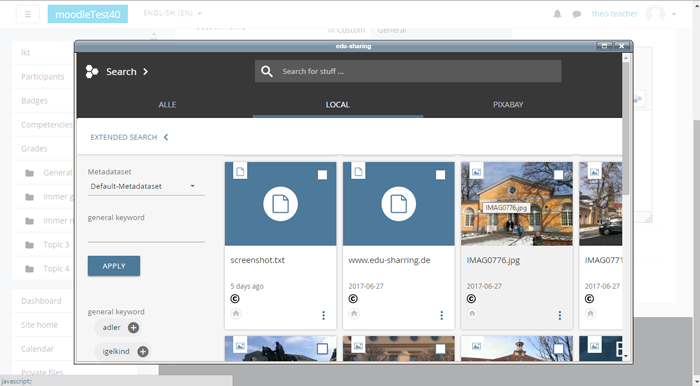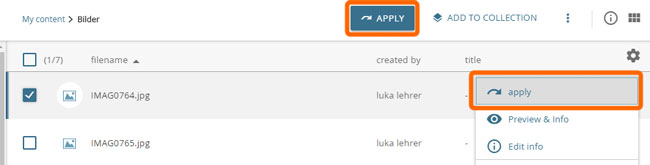Storing Objects using Moodle
Accessing the Workspace in Moodle
Using the Workspace block for Moodle users can access the workspace in order to work with objects. The edu-sharing blocks must first be made available by an administrator.
The workspace can be opened by clicking on the corresponding button in the edu-sharing workspace block.
"workspace" button
To exit the workplace, click on the corresponding button in the header area of the workspace.
"back" button
Storing Objects while embedding them into WYSIWYG Fields
You may also upload / create new objects in edu-sharing while embedding them into WYSIWYG fields. Just like when working with the workspace you can store files or links to external objects.
In order to create an object and embed it in a WYSIWYG field, click on the edu-sharing button of the WYSIWYG editor.
edu-sharing button in the WYSIWYG-Editor
You will be forwarded to the repository search.
edu-sharing search engine
Switch to the workspace view.
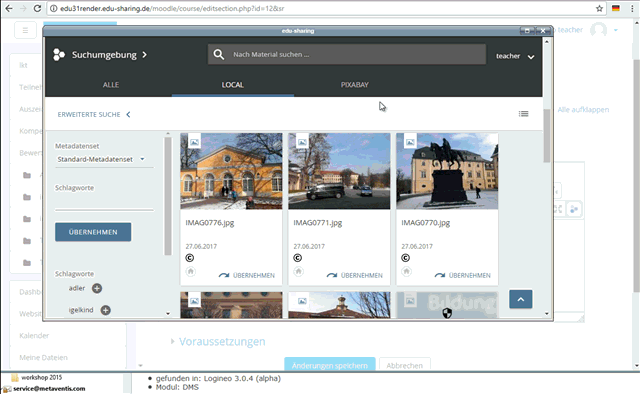
opening the workspace view.
Upload / create the new object using the workspace and select it using the corresponding button above the content pane or in the context menu.
button for the selection of content from the workspace