Entering metadata with "Edit Info"
Opening the "Edit Info" tool
The "Edit Info" tool can be accessed in the workspace, the search and in the detail view of objects. Here it appears in the context menu depending on the configuration of the system.
Open the context menu for the object and select the "Edit Info" option.

"Edit info" in the workspace
Entering metadata for individual objects with the Edit Info tool
You can enter / customize the following information in the tool's mask:
- the title of the object,
- a description,
- Keywords,
- a preview image,
- Information about content creators,
- License information or rights of use.
Entering metadata for multiple objects with the Edit Info tool (batch processing)
Since version 5.1, metadata for several objects can be entered simultaneously in the workspace and search.
Select the desired objects by checking them and choose "Edit Info" from the context menu.
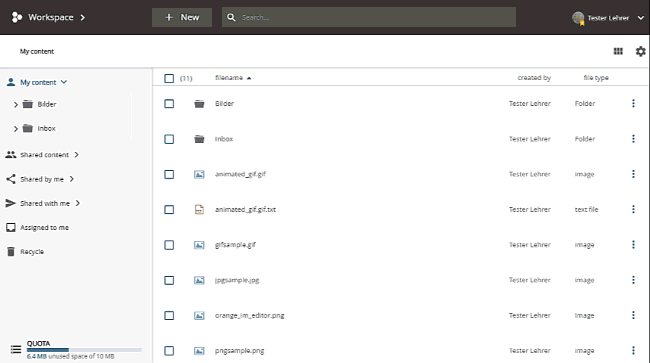
Accessing the mass processing of metadata in the workspace
A new mask is displayed. Here you can enter or change metadata for the selected objects.
For bulk editing, edu-sharing offers one or two options depending on the category of metadata:
- Replace: The existing metadata is replaced by the new metadata for all selected objects.
The old metadata is overwritten, but can be restored for each object using versioning.
To replace the metadata "Title" and "Description", the respective fields must first be enabled for editing with the corresponding button. - Append: The existing metadata is supplemented with the new metadata for all selected objects.
However, the previous metadata can be restored for each object using versioning.
| Metadata | Editing Options |
|---|---|
| Title | replace |
| Learning resource type | replace, append |
| Keywords | replace, append |
| Description | replace |
Save to complete the procedure.
