Version Management
Opening the Version Management
To use the version control for an object, select the object in the content area by clicking / tapping on it.
The selected object will have a slightly darker background.
The button above the content pane will open the detail pane for the object.
Here you can find the version history of the object.
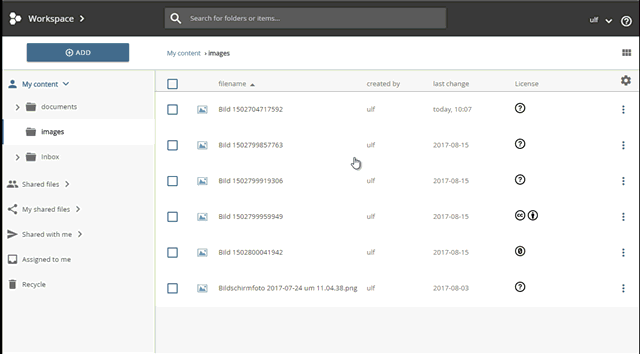
opening the version history in the detail pane
Displaying saved Versions
In the version-tab you will find a list of the previous versions of the object. You can use the VIEW button to view the object in the respective version.
Restoring a saved Version
To restore another / older version of an object, click the "restore icon" in the row of the desired version in the detail pane.
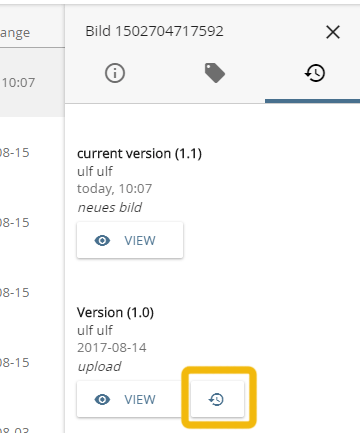
"restore button"
A window with a confirmation dialog opens. Select "YES" to make the selected version the "current version".
Changing the "current version" of an object may have an effect on the delivery of objects in connected systems such as Moodle, if the option "always show the current version" was selected there.
