Information on the author and other contributors
Adding Authors
The information about the authors and participants of an object is entered and edited in the "General Information" view of an object in the workspace.
Open the view by opening the option "Edit info" in the context menu of the object.
In the middle of the form you will find the section "ABOUT THE AUTHOR".
In the "GENERAL AUTHOR INFORMATION" tab of the section you can enter information on the authors of the work.
Please note that this data is purely informative. It will be displayed in the detail view of the object. The data stored here will not be included in the copyright information of the edu-sharing license system.
By contrast, the information stored in the "AUTHOR & CONTRIBUTORS" tab also fills in the copyright information of our license system (e.g. the author field for CC content).
Simply fill in the fields "FIRST NAME" and "LAST NAME" and save.
The author is now listed in the detail view of the object.
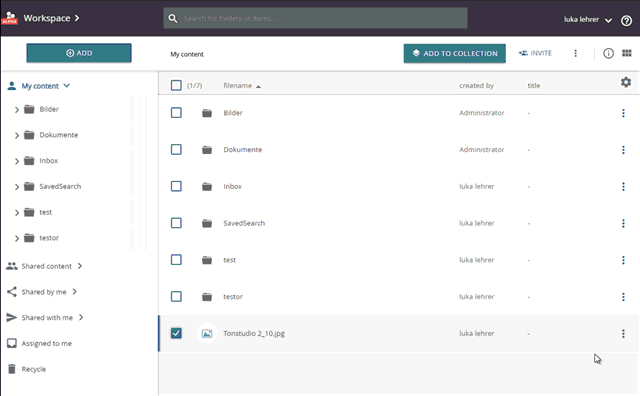
entering and checking the author information
Adding more contributors
Often more than one person is involved in the creation of a content. In these cases it makes sense to record the roles of the participants.
There are two ways to add more participants:
- With the help of the "ADDITIONAL CONTRIBUTORS" button in the "General Information" view (Open the view by opening the "Edit Info" option in the context menu of the object).
- Using the "Contributors" option in the context menu of the object
Click on the "+ADD" button in the corresponding area of the form (contributors to the object or contributors to metadata).
A new input field opens in the same window. The view offers you two tabs in which you can enter the data of an individual participant or the corresponding organization.
Enter the data of the other person / organization.
Finish the entry by clicking on "SAVE" on the right.
Editing / removing contributors
There are two ways to edit / remove more participants:
- With the help of the "ADDITIONAL CONTRIBUTORS" button in the "General Information" view (Open the view by opening the "Edit Info" option in the context menu of the object).
- Using the "Contributors" option in the context menu of the object
Editing contributors
Click on the corresponding entry in the list of contributors.
A new input field opens in the same window. The view offers you two tabs in which you can enter the data of an individual participant or the corresponding organization.
Make your changes and save them.
Removing contributors
Click on the "x" button on the corresponding entry in the List of contributors.
Confirm the deletion process.
Examples of typical information on contributors to an object
Example 1: Re-use foreign material
Max Mustermann (teacher) uploads the poem "Die Glocke" by Goethe as a text file.
Author: J.W. v. Goethe (The uploader must specify the real author of the content)
creator: Max Mustermann
Example 2: Self Created material
Max Mustermann (teacher) uploads a worksheet he created on the subject of "Classics
Author: Max Mustermann
creator: Max Mustermann
Example 3: Self Created material with reused parts
Max Mustermann (teacher) uploads a worksheet he created on the subject of "poetry". Among other tasks, a poem by Schiller is printed on it.
Author: Max Mustermann
creator: Max Mustermann
contributors: Friedrich Schiller (as content supplier)
Example 4: Uploading Material for somebody else
Luisa Baumann (assisant) uploads material on behalf of her professor Mrs. Schulze. This material also contains pictures of her professor colleague Mr. Falke.
Author: Mrs. Prof. Schulze
Creator: Luisa Baumann
contributors: Prof. Falke (as content supplier)
