Share or publish objects publicly
Publishing Objects for all users
Opening the sharing dialog
Public sharing of objects is performed in the invitation management dialog.
This can be opened in the workspace, the search and in the detailed view of objects.
Open the "Share" option in the context menu of the desired object.
Open the "PUBLISH" tab.
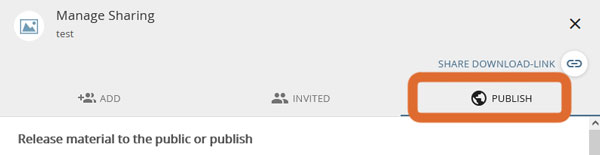
Publishing objects
If the object to be published does not yet have a license, a warning appears in the dialog with a link to the license manager.
Released materials should have a unique license to determine whether and how the material may be reused.
You now have two options when sharing publicly:
- You publish the selected (and hopefully licensed) item.
The item is then shared publicly. If the selected object is later deleted by you, the release is invalid.
Any changes you make to your object will directly affect the release.
With this option, you retain complete control over the content - but you may make it more difficult to reuse the object when you delete it. - You publish a copy of the object.
A copy of the item is created. This is stored in the central published content area and made publicly available.
Changes to or deletion of the original does not affect the published copy.
Only the editorial team can subsequently control the publication. You have the same, limited rights mentioned above to the published copy. You retain all rights to the original.
If changes are made to the original object (metadata or content), you can decide in the release mask whether the changed version should also be made public.
Several versions can be published in parallel. An overview of the versions can be found in the lower area of the dialog.
Canceling publications
Open the dialog for managing permissions for the object. Remove the checkmark for the "Share publicly" option.
Please note that unpublishing applies only to the original object. Any published copies remain unaffected.
Published copies can only be undone by editors with access to the editorial area.
Sharing collections and their contents publicly
Opening the sharing dialog
Collections are published depending on the type of collection:
- Private collections are shared by editing them. In edit mode, you get access to the "Shares" view.
- Select "Edit" for the desired collection.
- If necessary, make changes to the collection name or description, or skip this step.
- Click Continue.
- Click the "Invite" button.
- Select the "Publish" tab in the "Manage Sharing" view.
- Collaborative collections offer access to the "Share" dialogue as soon as they are created.
- Enter the basic information for the collection.
- Click Continue.
- Click the "Invite" button.
- In the "Manage Sharing" view, select the "publish" tab.
- To publish a collection later, proceed as described in the "Private Collections" section.
- Public collections and their contents are automatically accessible to all users.
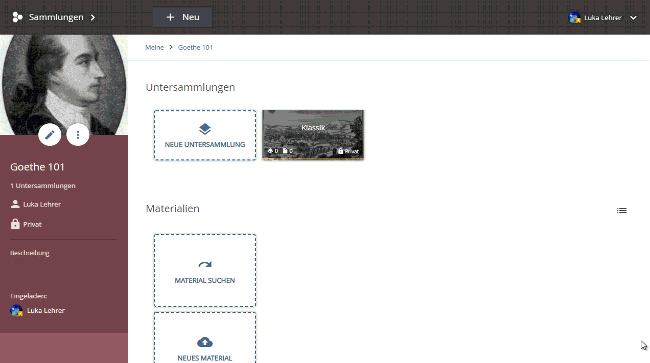
public sharing of a private collection
Publishing collections
In the "Publish" tab of the "Manage Sharing" view, add a checkmark for the "Share publicly" option.
Unlike objects in the, collections cannot have the "publish as copy" option selected.
Please note that public sharing is not inherited by sub-collections.
Canceling publications
Open the dialog for managing permissions for the object. Remove the checkmark for the "Share publicly" option.
