Navigating the Workspace
The Workspace can be navigated by means of the navigation pane as well as using the content area. It should be noted that switching between the main navigation areas (my Content, shared content and invited) is only possible in the navigation pane.
open folders using the navigation area
To navigate through the structure of the repository, click on the name of the folder that you want to open in the hierarchical tree view . Alternatively, you can also click on the arrow button left of the folder name. The selected folder is highlighted in the navigation pane and its contents are automatically displayed in the content area. Subfolders of the selected node, will automatically appear below the selected node in the navigation pane.
To close a folder in the tree view, click the arrow button left of the name of the folder.navigation pane with buttons for opening and closing the tree
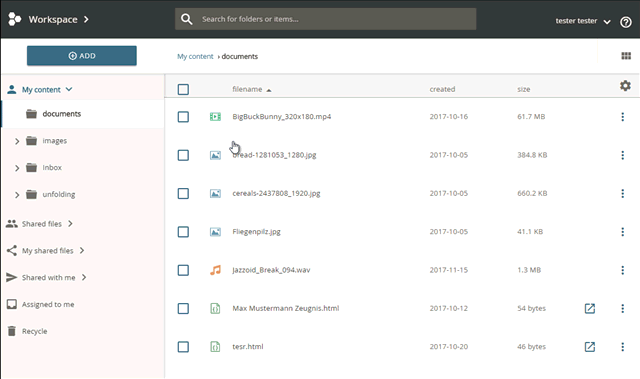
navigating
open folders using the content-area
Much like using the navigation pane you can navigate through the folder structure of the repository by means of the content area. To open a folder in the content area, click on it twice. You will "jump one level down" in the file system and see all objects and folders that are located within the selected folder.
The navigation pane on the left will be updated accordingly.
