Editing Collections
Editing Collection Information
Regardless of the type of collection, the following information can be customized:
- the title,
- the description,
- the visibility (private, for my organizations, public),
- the preview image and
- the background color of the collection.
Depending on the type of collection, further changes can be made:
- for editorial collections:
- further information / meta data
- editors group
- for public, collaborative and private collections:
- access rights for users and groups
Open the desired collection. In the preview field, you will find the button to edit the collection.
The forms for editing are the same as for creating collections.

button to edit a collection
Moving collections and collection contents
Collections and collection contents can be moved using your browser simply by drag&drop.
Simply click on the desired object and keep the mouse button pressed.
To move an object to a subcollection, drag it over the desired collection while holding down the mouse button and release the mouse button.
To move an object up in the collection structure, drag it to the name of the parent collection in the breadcrumb.

moving an image to a subcollection and back
Changing the order of collection contents
Please note that this feature currently only works in the Chrome Browser.
In "sort mode", you can change the order of contents within a collection. Activate the mode using the "Change sequence" button.
The preview pictures of the collection contents start to "tipple". Now you can adjust the order simply by drag&drop.
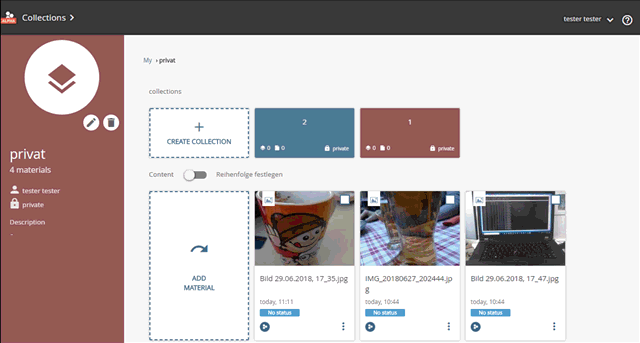
adjusting the order of collection contents
