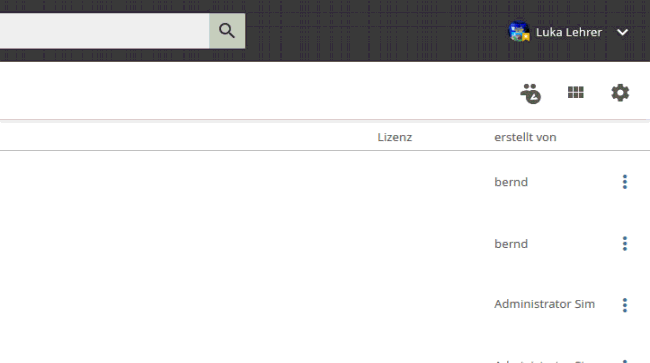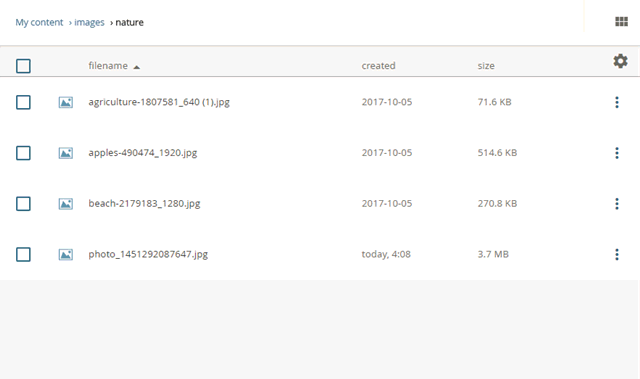Customizing the view of the workspace
Sorting Objects in the Contents Pane
The objects displayed in the Contents pane can be sorted according to the column labels of the Contents pane.
Click on one of the column labels to perform the sorting.
Repeated clicking on the column label changes the arrangement of the objects between ascending and descending sorting.
The direction of sorting is indicated by a small arrow next to the column label.
Sorting objects by creation date
Customizing column settings in edu-sharing Workspace
To select which columns are displayed in which order in the workspace, proceed as follows:
- Click on the gear icon in the action area of the workspace. A window opens.
- Select or deselect the desired columns.
- Sort the column names using drag&drop.
- Confirm with the "SAVE" button.
Note that not all columns may be displayed if your screen resolution is too low.
Setting the selection of displayed objects in the "Shared with me" node
In the "Shared with me" node the selection of displayed objects can be filtered. This filter helps to keep the overview.
There are two views available:
- Only content that has been explicitly shared with me by other users.
- Content that has been shared with me by other users and all content that I have been given access to by being a member of a user group.
You can find the button to change the view above the content area.