Creating users
Create users without organizational affiliation
Open the user administration.
Open the "Users" tab of the user administration. Here you will find the button "+CREATE USER".
A new window opens. Enter the appropriate data and save it.
Create users within an organization
Open the user administration.
In the "Organizations" tab, select an organization to include the new user by clicking it.
The name Organization will now appear on the tabs for selecting groups and users.

groups and users tabs with selected organization (EDU-SCHOOL)
Open the users tab of the permissions tool. Here you can find the "CREATE USER" button.
Enter the corresponding data and SAVE.
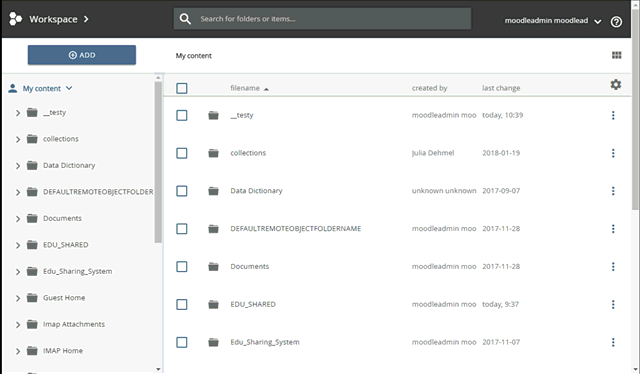
creating a new user in an organization group
Creating users with admin rights
In edu-sharing there is one central system administrator account. This user has full rights in the system. There is no second user with similar rights.
Below this account users can get admin rights for organizations. To do so, create a user within the desired organization or assign him/her to the desired organization.
Now add the user of the admin group to the desired organization. This usually has the name of the organization and "_Admins".
