The edu-sharing Search Engine
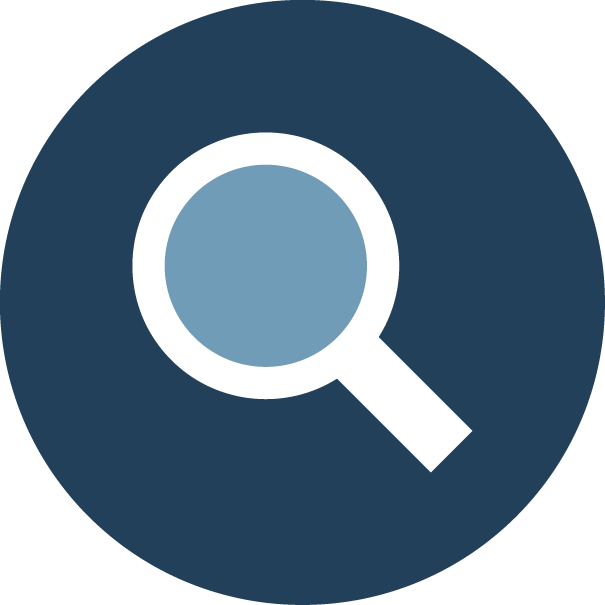
edu-sharing offers a search engine with user interfaces for the use in education.
The search can, depending your configuration, help you find and use different content such as:
- documents, media & metadata enriched Web Links stored in edu-sharing
- Content of connected sources, such as YouTube or the German Digital Library
- Courses in connected learning environments such as Moodle
- Course templates for reuse in a connected LMS
- Tools for use in courses or learning groups, for example ONLYOFFICE, Etherpad
If learning platforms like Moodle or portals were connected to the edu-sharing repository, the repositoriy search is used to select objects to use them in learning and working scenarios (in courses of learning management systems, wiki articles ...).
views of the edu-sharing search
simple search (start view)
The first view of the edu-sharing search is normally the so-called "simple search". It consists of a single-field search and an overview of objects and collections that are stored in the repository.
The objects that appear on the home page depend on the configuration of your system. Examples of objects on the homepage are "editorial recommendations" or "the latest objects".
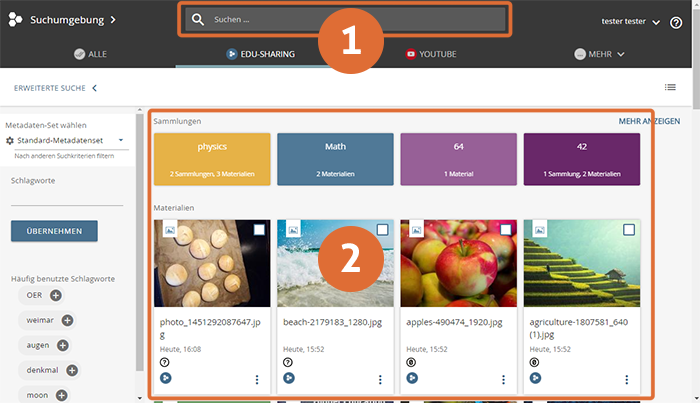
Simple Search (Start View)
The Simple Search (Start View) consists of two areas:
- search filed
- results list of the start page with collections (first line) and objects
After entering a search term, you will be redirected to the advanced search.
Results list and advanced search
The results list shows you the results of your search. Here you can narrow down your search further. To do this, open the advanced search with the corresponding button.
- Single field search
- Selection of content sources (all, only your own repository, connected sources)
- Advanced search options
- List of keywords used commonly with objects appearing in the results list. By clicking on the "+" after the keyword and pressing the "APPLY" button, these can be used as search criteria.
- List of results with collections and objects
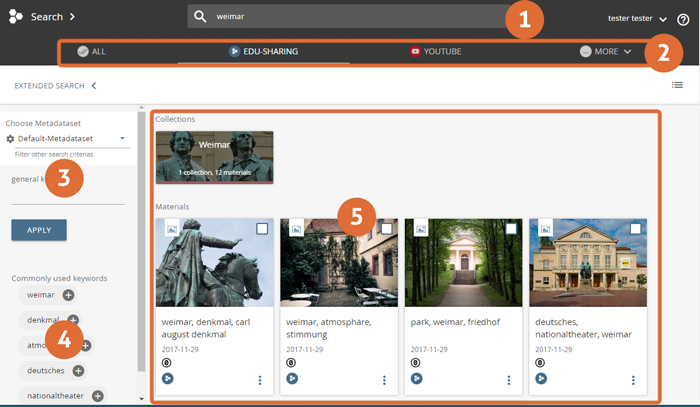
elements of the extended search
More information on how to search for object in edu-sharing can be found on the corresponding page.
