The edu-sharing Collections
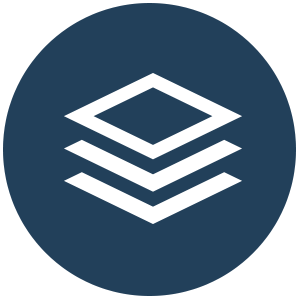
The edu-sharing collections help you organize content more easily and structure it for educational purposes.
For this purpose, you can arrange objects stored in edu-sharing in a hierarchical collection structure. With these structures, for example, complete curriculum structures can be mapped.
Unlike when working with folders, objects can be assigned to any number of collections. For example, a worksheet on radioactive decay can be assigned to the "Physics 9th Grade" collection and at the same time to the "Biology 10th Grade" collection.
When an object is added to a collection only a reference to the original object will be placed in the collection. The object itself will not be copied.
Collections thus offer an alternative access to objects stored in edu-sharing and invite you to browse.
You can create private and public collections or limit visibility to your organization (e.g., school).
Components of the collection view
Start view of the collections
After opening the collections, you will see the start view of the collections view. It consists of four areas:
- Collection Type Navigation - Switch between self-created collections (MY), collections shared with you or your groups (SHARED), editorial collections, or collections visible to all users (PUBLIC).
- Create new collections button - Create new collections.
- Content area - Navigate through the collection structure and discover the collection content.
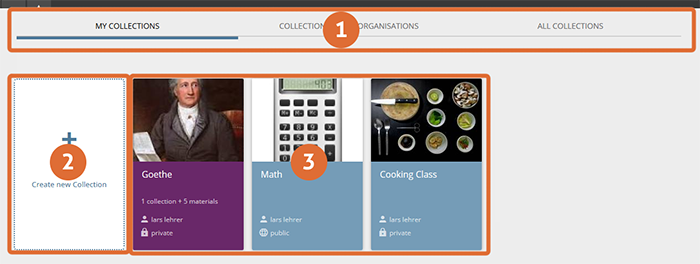
start view of the collections
Collection view
After opening a collection you will be forwarded to the collection view.
- Description and thumbnail of the current collection with buttons to edit the collection.
- Breadcrumb navigation of the collection structure
- Subcollections of the currently selected collection and button for creating new subcollections
- Objects in the currently selected collection - and button to add new items to the currently selected collection
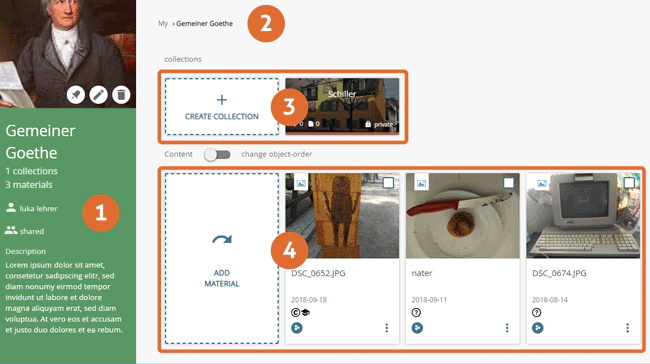
collection-view
