How do I enroll myself in a group?
in edu-sharing it is possible to open groups for self-enrollment by users.
Please note that self-enrollment for groups is optional - it must be enabled by the administrator.
The configuration for this can be found by administrators in the "Groups" tab of the user administration.
The list of groups with self-enrollment is accessed using the Profile menu.
Please note that only logged-in users can use group enrollment.
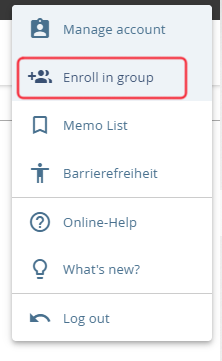
Accessing the group enrollment
A new window will open. Here you can find an overview of all groups with self-enrollment.
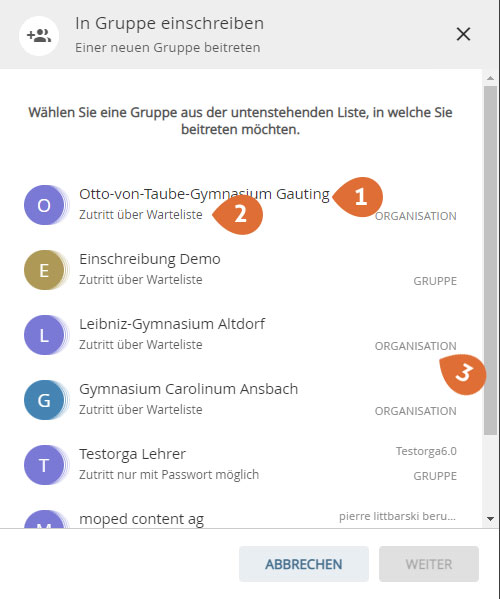
- Group name
- Type of access to the group - 3 options are available for self-enrollment:
- Enrollment without restriction: users can enroll themselves in the organization/group and become members immediately.
- Enrollment with password: Users can self-enroll in the organization/group and become a member immediately, provided they know the correct password.
- Enrollment with waiting list: Users can enroll in the organization/group on their own and will be placed on a waiting list. An administrator must then confirm the enrollment.
The group administrator will be informed about the enrollment request by mail. If the waiting list is selected as an enrollment option, the context menu expands to include the "Show waiting list" entry. Users can then be added to the group using the waiting list.
- Type of group
Select the desired group and click the "NEXT" button.
Depending on the type of group access, you will be directly enrolled in the groups, asked for the password or informed that you are on the waiting list.
