Using the statistics tool
Openning the statistical evaluation
In order to open the statistics evaluation:
- Open the "Admin Tools" (Only the System Administrator has the corresponding rights.).
- Open the "Statistics" Tool using the corresponding button on the left hand side.
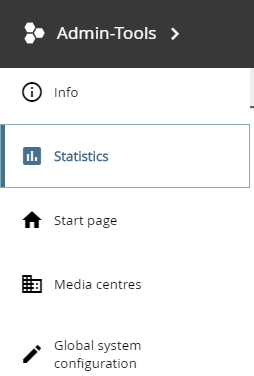
Statistics button in the admin tools
The evaluation modes can be switched using the tabs on the top of the statistics tool.
Statistical evaluation over time
This evaluation mode shows the following interactions as bar graphs for a selected period of time:
- access to objects using the repository
- objects accessed from connected (remote) systems such as LMS
- object downloads
- user logins
- Select how the results should be grouped (by day, month or year).
- Select the desired start and end-date using the two calendar-date pickers.
- It is possible to de-select interactions from the graphs by clicking on the corresponding word in the graph legend.
- Download the displayed data, if desired using the button on the bottom of the tool.
Statistical evaluation according to criterion
This evaluation mode provides you with information about material or user interactions in a specific period. The results can be grouped by organisations the users are organiazed in or by media center providing the content.
- Select the grouping mode for the results.
- Select the segmentation mode. A selected segmentation mode will further columns to the results table.
- Select which action type should be evaluated (material interactions or user interactions).
- Select the desired start and end-date using the two calendar-date pickers.
- Download the displayed data, if desired using the button on the bottom of the tool.
Statistical evaluation according to object
This evaluation mode lists all consumed objects for a selected period of time.
- Select the desired start and end-date using the two calendar-date pickers.
- Download the displayed data, if desired using the button on the bottom of the tool. You can select the desired properties by adding them in the text field (e.g. cm:name). Use a new line for each value.
Statistical evaluation of all events
This evaluation mode lists all user an material interactions for a selected period of time.
- Select the desired start and end-date using the two calendar-date pickers.
- Download the displayed data, if desired using the button on the bottom of the tool.
